New Features of APFC Quotes and How to Use the Software |
| The Print Screen, Electronic Signature, SEND Screen, and Find Screen have changed. |
| Print Screen On the Print Screen enter the Date of Birth in the DOB box. Format is MMDDYYYY. This is the Date of Birth of the named Insured signing the Finance Agreement or for a Commercial Policy, the DOB of the person signing the Finance Agreement on behalf of the business.. The Electronically Sign CheckBox has been removed. |
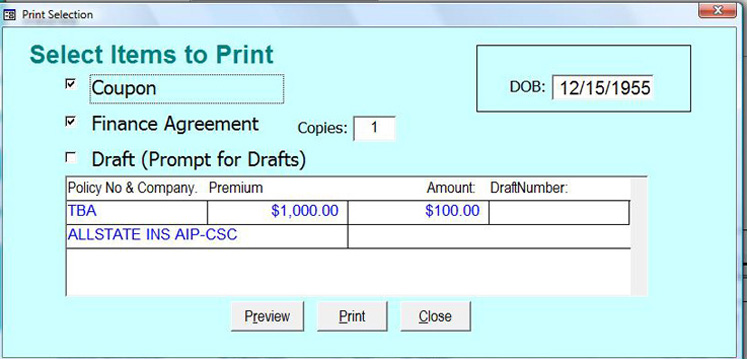 |
| Send Screen You now review the items To Send and mark the ones you wish to Send Now. It displays a list of the Finance Agreements which can be sent. To send a Finance Agreement, the Date of Birth must be completed, you must Check the Send Box, and the Ready to Send column must display OK. Only the items that meet these criteria will be sent when you click on the SEND Button. |
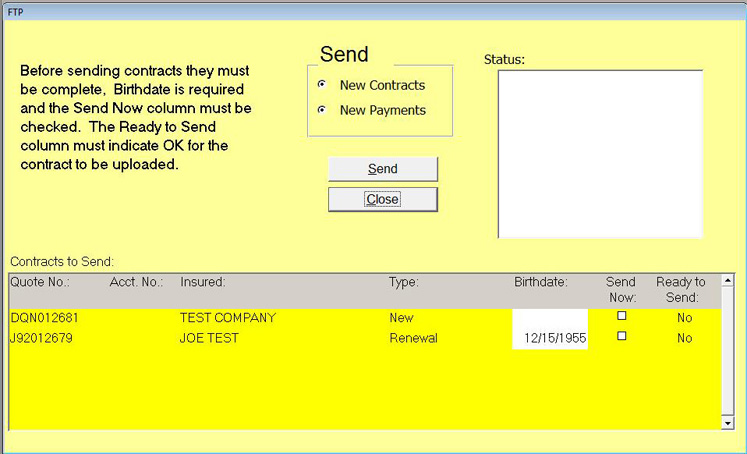 |
| No Contracts are Ready to Send |
 |
| Only the Contract for Joe Test is Ready To Send. You may enter the Date of Birth directly into the Birthdate field, then Check Send Now to make any incomplete Contracts Ready to Send. |
 |
| The Contract for Test Company does not
have Send Now checked, thus it is not ready to send. Only the Contract for Joe Test is Ready To Send |
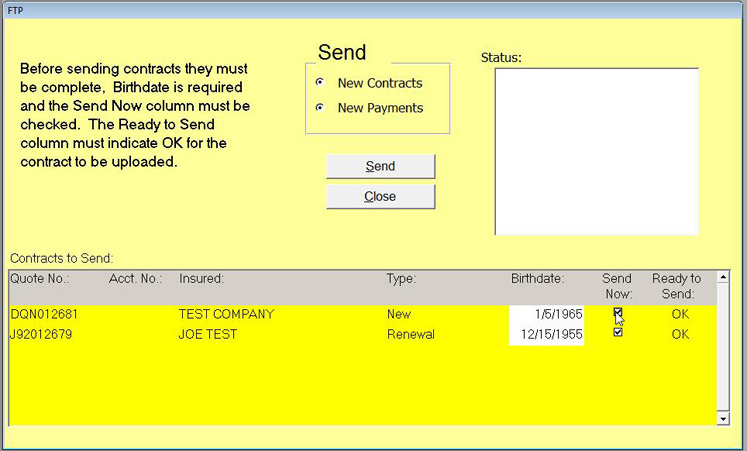 |
| Both Contracts are Ready To Send |
| Find Screen |
| New options have been added to the Find Screen. You may Filter your results to show only items: On Hold, To Send, or To Print. Click on the Drop Down arrow of the Filter Box and click on the option you want. The display down below will show only items in that category. You may then filter that display by the "Look For" input box. |
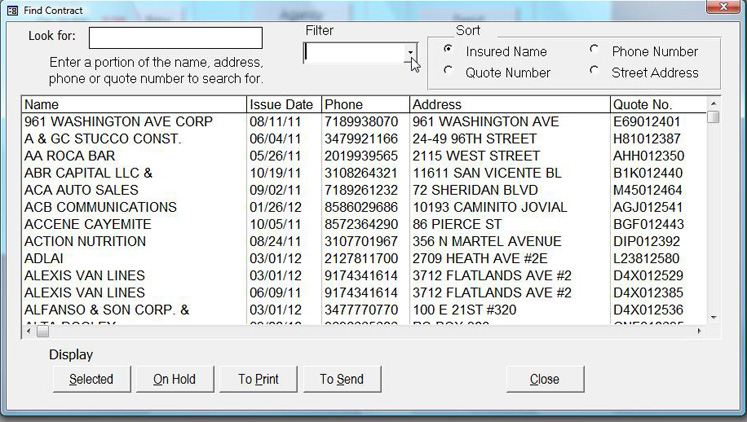 |
| The Find Screen opens. The Filter Option is at the top
center. |
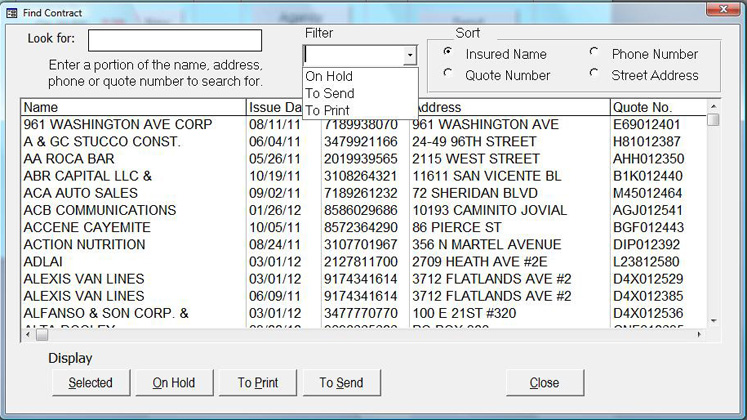 |
| Click on the Drop Down arrow of the Filter Box
and click on the option you want. 3 Options display: On Hold, To Send, To Print |
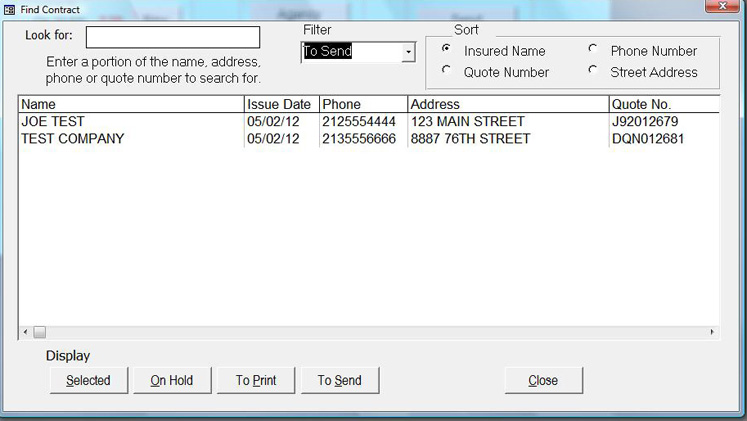 |
| This displays only items that are in the "To Send" category |
 |
ARIZONA PREMIUM FINANCE CO. |
| ....The Driving Force in Premium Finance 800-873-2732 |